Circle Collision#
Not every object in a game can or should be defined as rectangular. Sometimes we need to use a circle. We can't use the AABB collision detection as discussed on the previous page because it is strictly for rectangles only. Instead we'll need to use a small amount of trigonometry when it comes to circles. Don't let this scare you though.
Ellipses
The method used on this page to detect collision will only work for a circle. This means that any given point on the circle's perimeter is equal distance to the center of the circle. The method of collision detection here does not apply to an ellipses.
Defining a Circle#
Before we begin, let's define a few terms about circles. First, let's look at the image below.
A circle can be defined by two distinct properties
- An x- and y-coordinate position for the center point of the circle
- The radius of the circle, which is the distance from the center to any given point on the circle's perimeter.
From the second point above, we can safely assume that given any (x, y) point, if the distance from that point to the circle's center is less than the radius of the circle, then it will be contained within the circle's perimeter. This means that we're going to need a method of calculating the distance between any two points.
Calculating Distance Between Points#
When it comes to calculating the distance between two points, thankfully Pythagoras has already solved this for us. Most should be familiar with Pythagorean's Theorem.
Given the length of two sides (A and B) of a right triangle, the hypotenuse (C) is equal to √(A2 + B2). So how can we use this to get the the distance between any two points? Imagine that the two points given are located at the start and end points of the hypotenuse of the triangle. If we take the distance of the x-coordinates of each point, that will give use the value of B, and the distance between the y-coordinates of each point will give use the value of A.
Now all we need to do is plug those values into the formula √(A2 + B2). Given the example above that would be √(32 + 42) = √(25) = 5.
Detecting Circle Collision#
When it comes to detecting collision between two circles, what we are really checking for is if any given point within one circle's perimeter is contained within the perimeter of another circle. We know from the definitions above that any give point that is in a circle's perimeter cannot be any distance further from the center than the length of the radius. So if all points in one circle are within its radius distance, and all points of another circle are within its radius distance, then distance between the centers of both circles must be greater than or equal to the sum of their radii, otherwise they are colliding.
To further illustrate this, take a look at the following three scenarios in the image below.
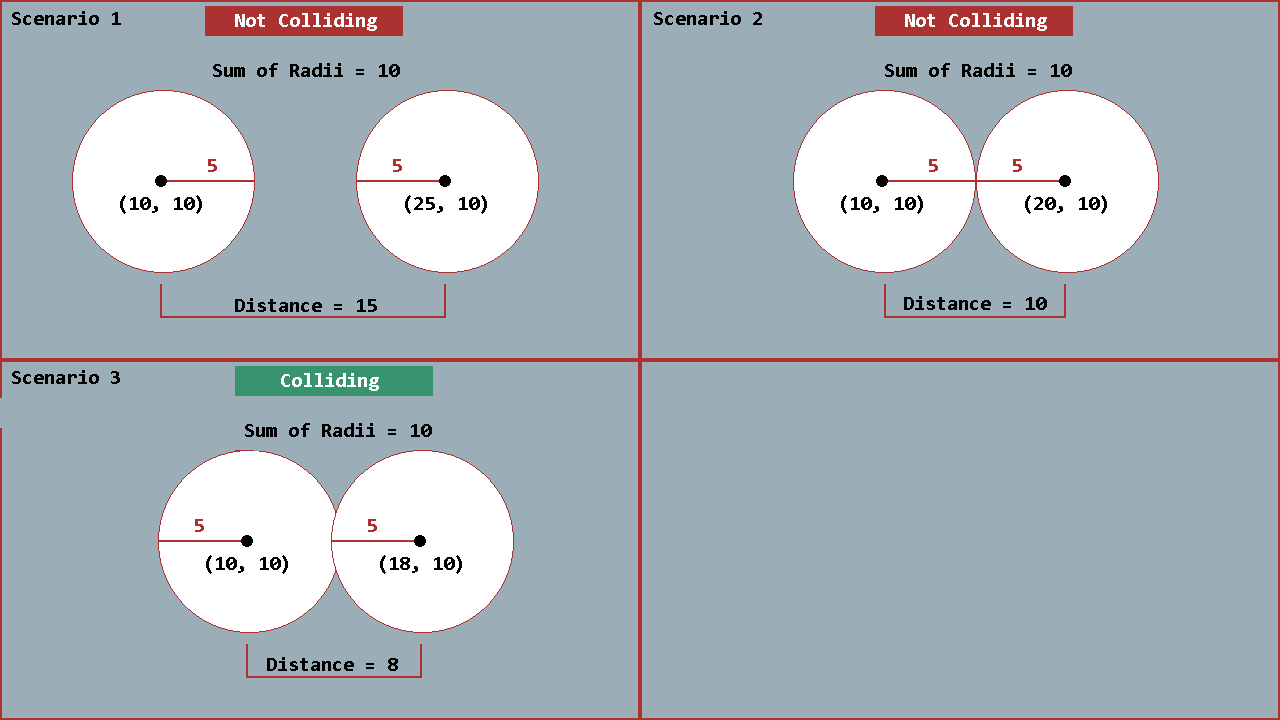
In the first two scenarios, visually we can see that the circles are not colliding. We prove this math by showing the the distance between their centers is greater than the sum of the radii. In the third scenario, these circles are visually colliding, and we prove it by showing the distance between the centers is less than the sum of the radii.
So know that we know how to detect a circle collision, let's create the code in our MonoGame project to handle this.
The Code#
Before we can add the circle collision check code, first we need a way of defining a circle. Unlike the Rectangle struct, MonoGame does not provided a built-in struct for a circle. So we need to create one ourself.
Perform the Following
Create a new class file in the project called Circle.cs and add the following code to it.
Circle struct
For the purposes of this tutorial, these are all the values we'll need for a circle. The Center field will be used to hold the x-coordinate and y-coordinate location of the center point of the circle. The Radius field will hold the value of the length of the radius. The constructor takes in the x and y coordinate locations for the center point, and the radius value, then sets the fields to using these values.
Next, we need to add the collision detection check to our CollisionCheck class.
Perform the Following
Open the CollisionCheck.cs class file that we created previously and add the following new methods.
Distance(Circle, Circle) method
Circle(Circle, Circle) method
The Distance(Circle, Circle) method takes two circles and, using Pythagorean's Theorem as discussed before, calculates the distance between the two points and returns the value. The Circle(Circle, Circle) method is where the actual collision check occurs. It first calculates the sum of the two radii of the circles. It then calls the Distance(Circle, Circle) method to get the distance between the two centers. Finally it compares the distance to the radii, and if the distance is less, it returns true; otherwise, it returns false.
Testing For Collision#
Now that we have a way to detect collisions between circles, we need to test the code to make sure it's functioning properly. We're going to need some graphic to represent our circles. There are many ways of rendering 2D circles, some more complicated than others. For the purposes of this tutorial however, we're going to just use a simple Texture2D to represent our circles.
Perform the Following
The circle image we'll be using is a 64px x 64px white circle. You can download the already prepared version that is used for this tutorial at the link below. Or you can use your favorite image editing software to create one yourself. If downloading the one below, right-click the link and select Save Link As...
Once downloaded or created, add the the image to the game project using the MGCB Editor. If you are unfamiliar with how to add content files to the game, please check out the official MonoGame documentation
Now that we have the white circle image added that we can draw to represent our circle, we need to update Game1.
Perform the Following
Open the Game1 class file.
Remove the two Rectangle fields we ere using before for AABB collision
Add the following new fields.
_circleA will hold the values of our first circle and _circleB will hold the values of the second circle. _circleTexture will be used to hold the Texture2D that we'll load from the content manager to render our circles with.
Perform the Following
Locate the Initialize() method and update it to the following
Here we removed the initializations of the two rectangles and instead are now initializing our two circles. We set the x and y locations for both, and the radius of both is 32. We used 32 because the image we created is 64px x 64px and half of 64px is 32.
Perform the Following
Locate the LoadContent() method and change it to the following.
Here, we've just added the code to load the white circle image we created and store it in the _circleTexture instance.
Perform the Following
Locate the Update(GameTime) method and change it to the following.
We've removed the input handling for the rectangles from the previous page and adding two calls to MoveCircleA() and MoveCircleB(). These will be use to move our circles in much the same way we did the rectangles. Next, we are calling CollisionChecks.Circle(Circle, Circle) to check for collision between our two circles, and storing the value in the _areColliding field.
Perform the Following
Locate the MoveBoxA() method and remove it completely.
Locate the MoveBoxB() method and remove it completely.
Add the following methods to the Game1 class.
MoveCircleA()
MoveCircleB()
Here we've removed the MoveBoxA() and MoveBoxB() methods and replaced them with MoveCircleA() and MoveCircleB(). Functionally these do the same as the box ones, moving their respective circles based on keyboard input.
Finally, we need to draw the circles to the screen.
Perform the Following
Locate the `Draw(GameTime) method and change it to the following.
Just as with the previous tutorial on AABB, we first create a Color instance defaulted to Color.White. Then we check if the two circles are colliding and, if so, change the color to Color.Red. Next we draw the two circles. Here in the _sprteBatch.Draw() methods, I'm using the full method signature overload. This is so we can set the origin: parameter to half the width and height of the _circleTexture. This makes it so when rendered, the center of the texture is drawn at the position given, which makes sense since we use the center of the circle as its position.
If you run the game at this point, you should see two white circles on the screen. Using the W, S, A, and D keys to move the left circle, and teh Up, Down, Left, and Right arrow keys to move the right circle, if you make them collide, they will both turn red. Moving them apart so they are no longer colliding will change them back to white.
Conclusion#
In this tutorial, we defined what a circle is, how to calculate the distance between two circles, and how to calculate if two circles are colliding. We then implemented this into our MonoGame project and tested collision between to circles in our game.